It’s been a long time coming but we are happy to announce the release of custom fields for your booking forms. Custom fields has been a highly requested feature ever since Start Booking was launched and it’s taken the team much longer then we would have liked, but it’s finally here and it’s awesome.
One major lesson we have learned from the last year is that almost every customer has their own use case and rarely are they the same as the next customer. With custom fields, you now have the control to edit your booking form however you would like.
This release has taken this long because we felt we had to wait for version 2 of our WordPress plugin to get released before we could release custom fields. Version 2 of our WordPress booking plugin provided a home in the form editor that we previously didn’t have. With that, let’s take a dive into what custom fields is all about.
Overview
Like previously mentioned, version 2 of our WordPress plugin introduced the form editor which up until now has existed exclusively within your WordPress admin. Starting today, you can now access and control the form editor from both the Start Booking application, as well as the admin of your WordPress website. You can access the form editor here: https://app.startbooking.com/editor
Once you navigate to the form editor, you will see a new tab for custom fields in the form editor navigation, click it and enjoy!

5 Custom Field Options
Easily add a single line text input, paragraph input (textarea), dropdown (select), heading (H2) and line seperator (hr) directly into your booking form.
Field Customization
With each custom field, there are a set of options for customizing the label, the placeholder text and anything else related to that field.
Works with Google Calendar
If you are using our Google Calendar integration, you don’t have to do anything and you will seamlessly start receiving the responses from your custom fields directly within your Google Calendar with each event.


We are really excited to provide you with a more flexible booking product. We have many more ideas for how we can expand this functionality but we didn’t want to wait to get it into your hands. Let us know your thoughts!
Frequently Asked Questions
To get access to custom fields, you need to be on any of our paid plans and you need version 2.1.0+ of our WordPress plugin.
If you don’t see the custom fields tab in your form editor, chances are you are using an older version of the plugin. Make sure and update your WordPress plugin to the latest version.
After a customer has booked an appointment with you, there are multiple places that you can view the response with the appointment booking. First, you can view the responses directly from the calendar in the appointment popup. Secondly, if you click to view a specific appointment from the table of all your appointments, the details will be listed there as well. Your confirmation email will include the details, and lastly, if you have the Google Calendar integration active, you will also see the details within the event details.
Unfortunately this functionality is limited to appointments and is not available for classes. The form editor does not support classes (yet!) therefore custom fields are not supported either, but we are aware and working on getting customers using classes up to speed.
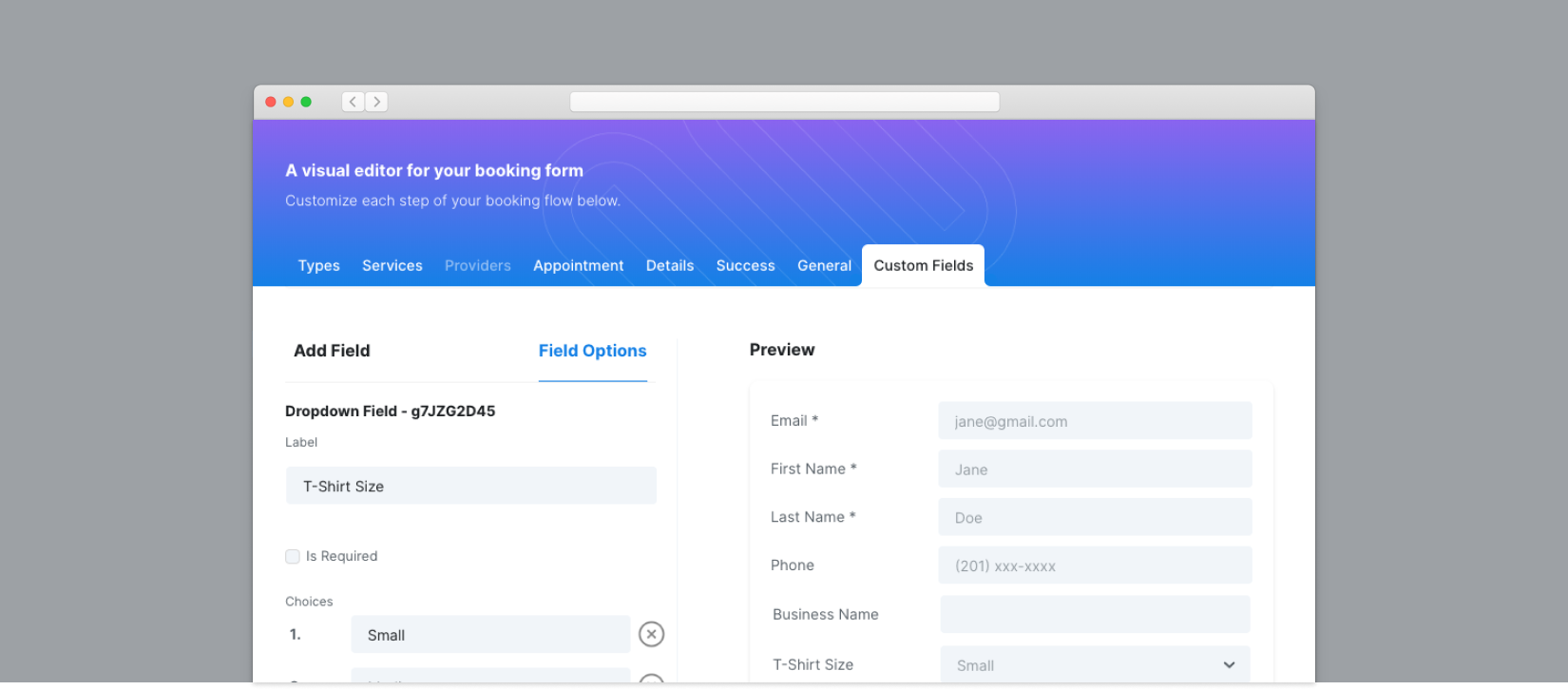

![WordPress is the most popular CMS platform that not only lets you integrate with different plugins but also scales your business higher. WordPress booking plugin helps to increase your customer booking experience. If your customers can make a booking with a single click, it’ll save time and effort. The plugin lets your customers’ book appointments […]](https://www.startbooking.com/blog/wp-content//uploads/2020/12/Pros-Cons.png)
![The team here at Start Booking has been heads down for the last 3 months giving our WordPress booking plugin a major update that we think you are going to love! The previous version (1.x) was a good learning lesson for us. With this new release we have assembled your feedback and paired it with […]](https://www.startbooking.com/blog/wp-content//uploads/2019/07/start-booking-plugin-v2.png)